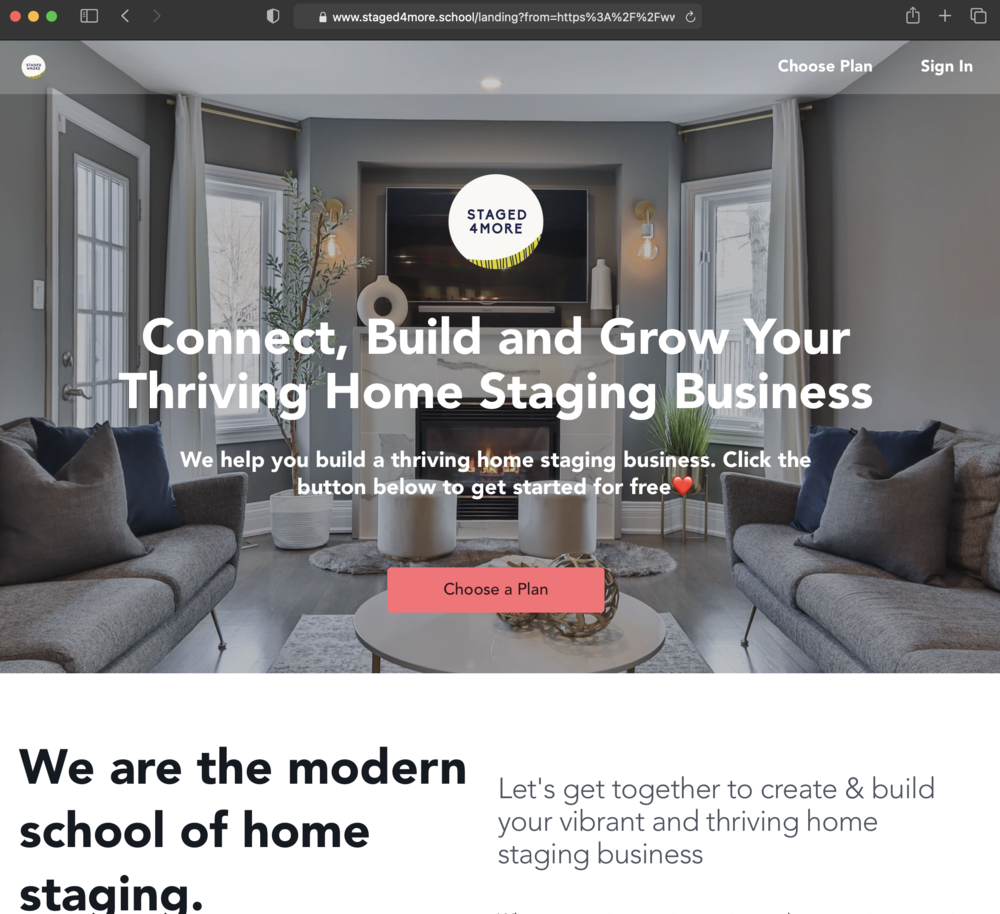
Take a look at the step-by-step tutorial here.
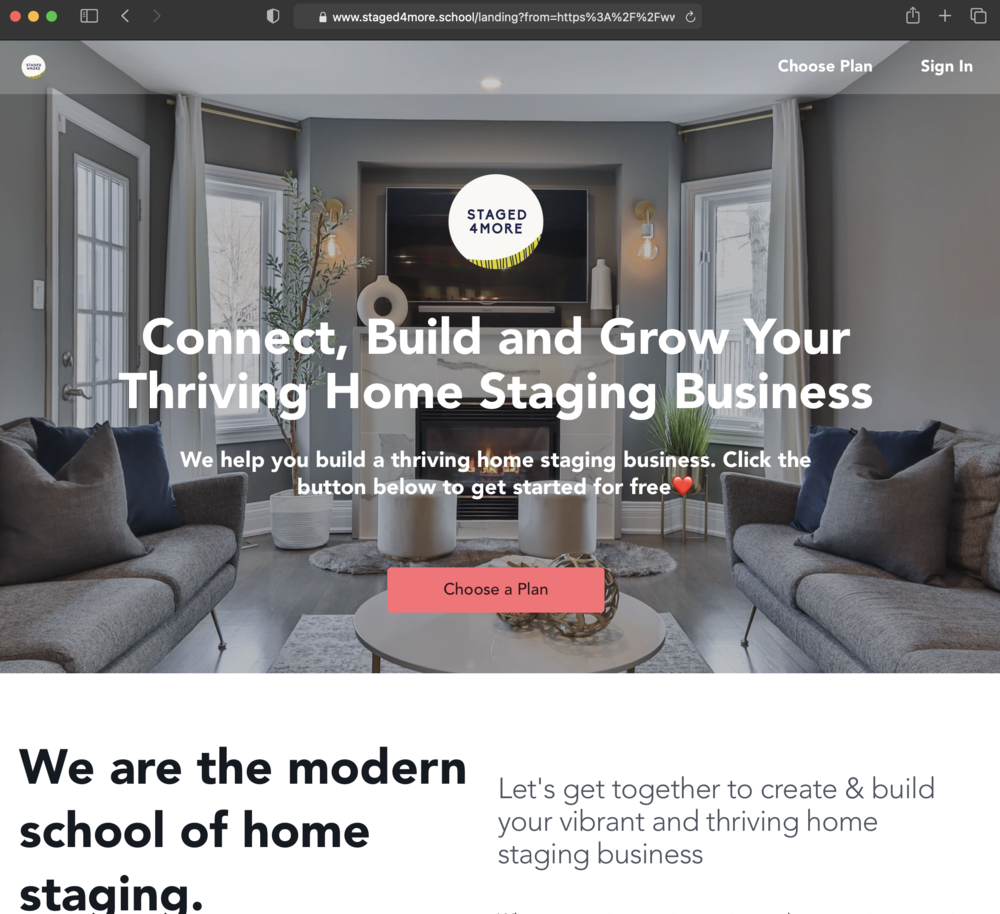
If you have not yet set up an account in our private community & course platform (hosted by Mighty Networks), when you click on the link above, you will be taken to the “front gate” of the school first.
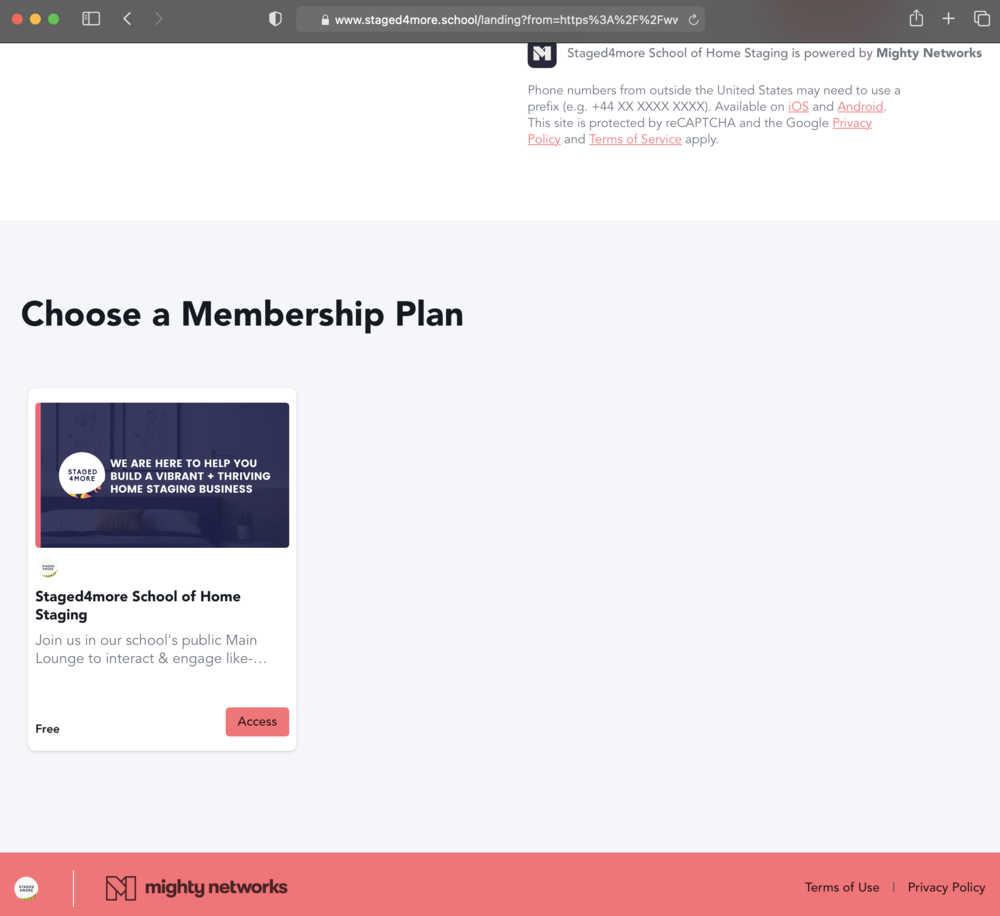
Click on the coral “Access” button.
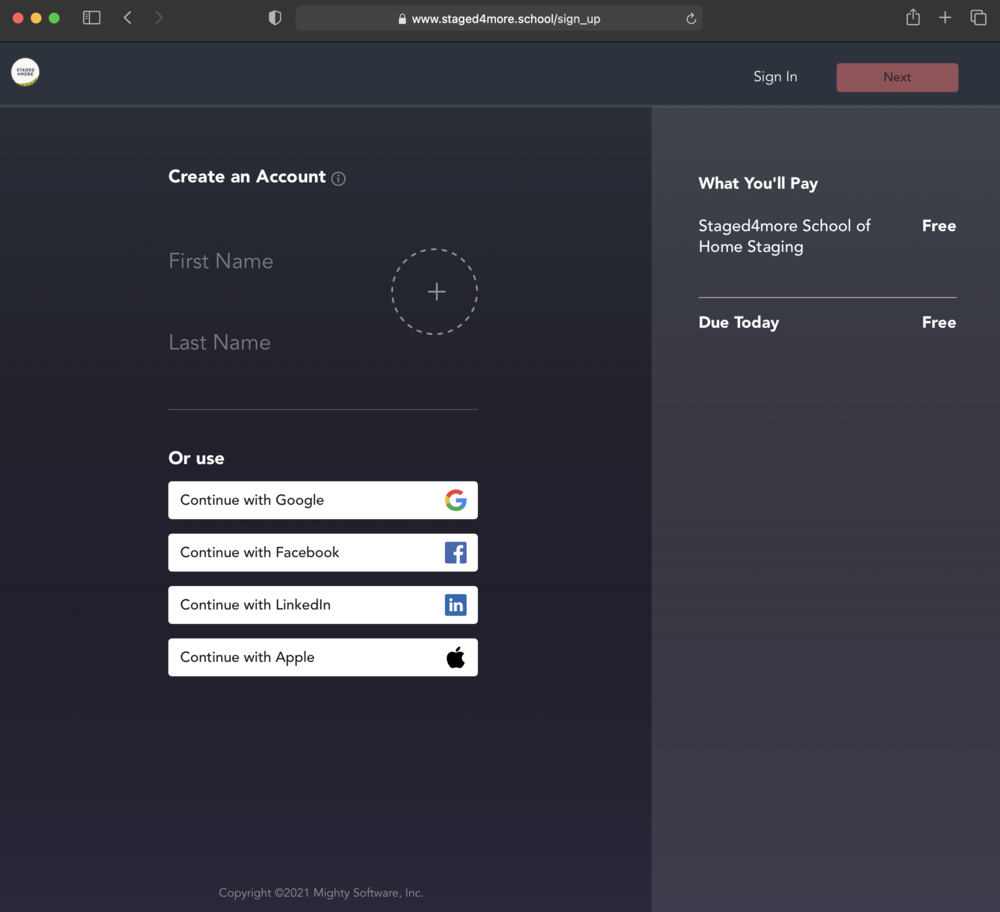
Please enter your information and click Next to proceed.
If you already have an account, simply log in with your credential by clicking “Sign In” on your upper right hand side.
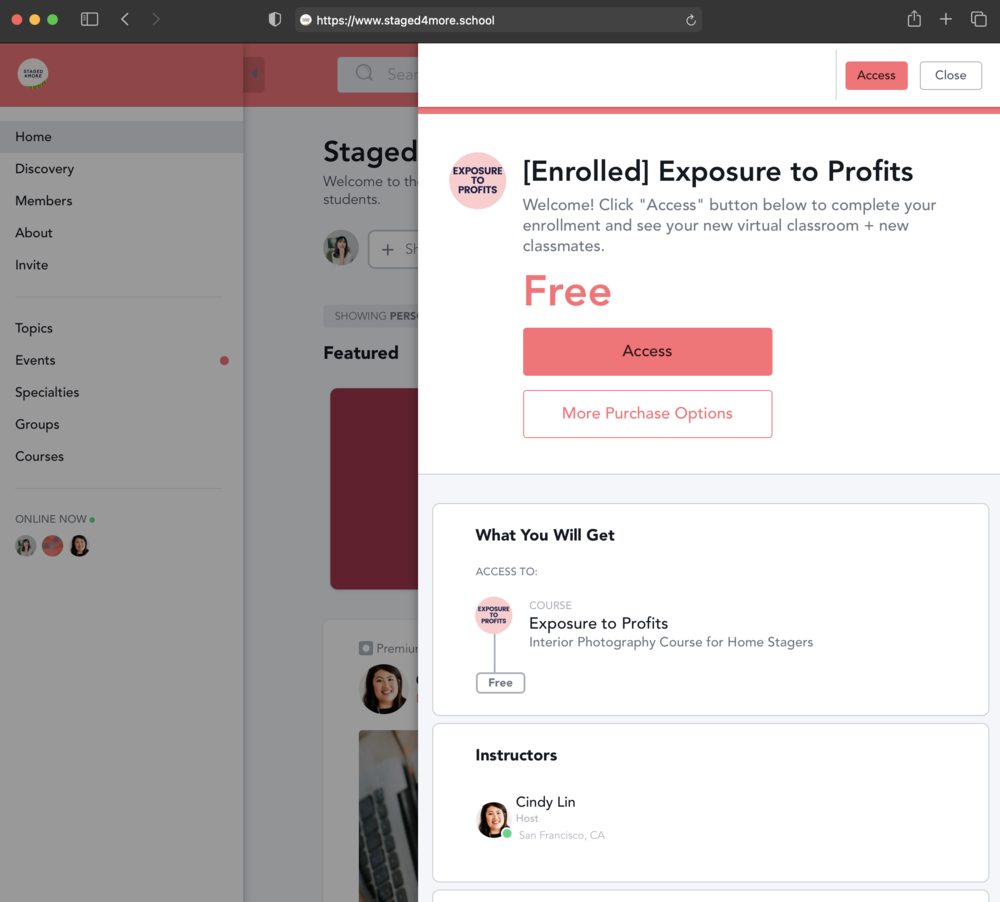
<aside> 📌 IMPORTANT: You must click on the coral “Access” button here to confirm and complete your course registration!
</aside>
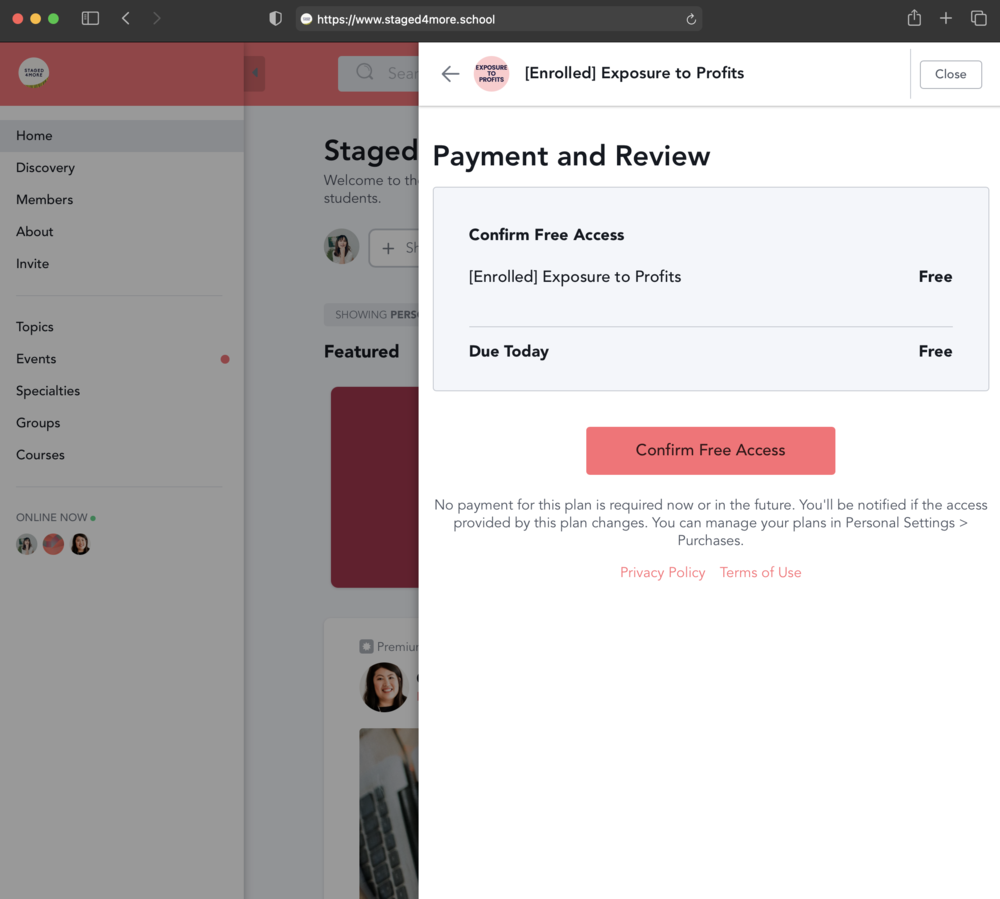
Click the coral “Confirm Free Access” button to finish your course registration.
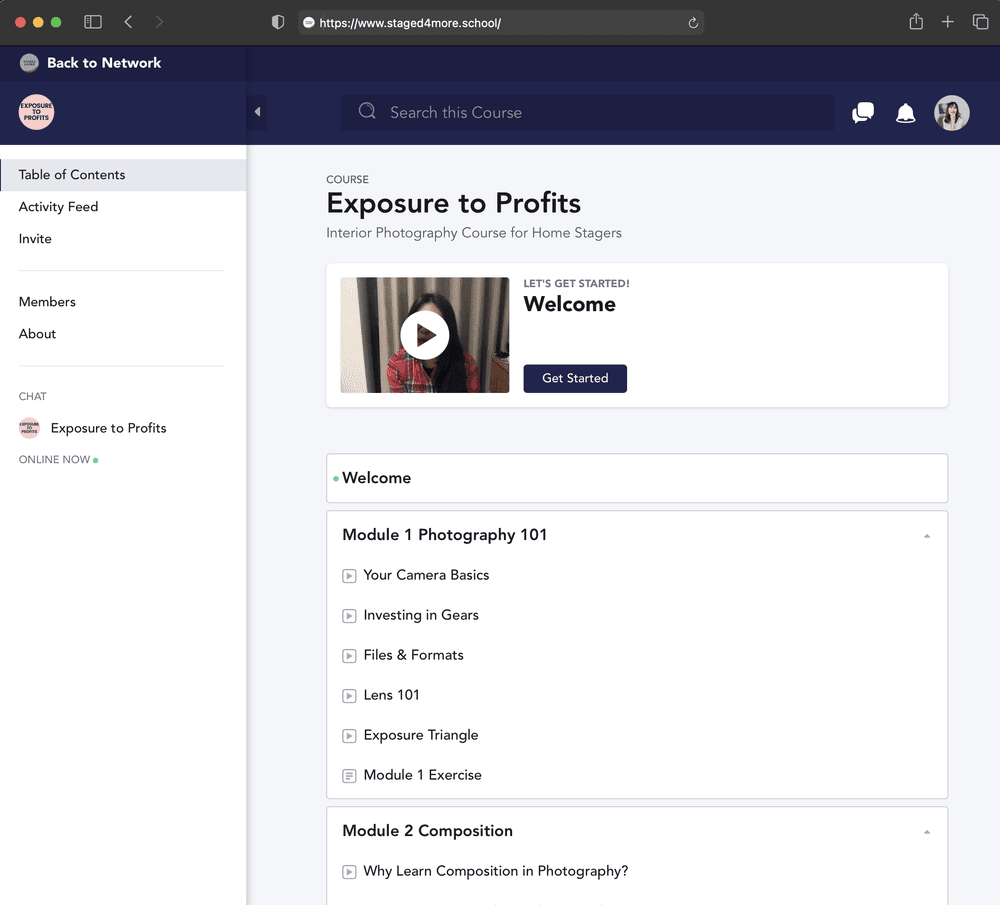
As a student, you also have access to our free Community Lounge (by clicking Back to Network) in the upper left hand corner.
You will notice that the header color will change. When you are in the public Community Lounge, the header is coral.
When you are in the private course classroom, the header is blue.
Enjoy the course and don’t forget to introduce yourself in the free Community Lounge and meet other like-minded awesome stagers!
ps. You can also watch your course(s) on the app! Just search for Mighty Networks in the iOS and Android store (or text it to your phone here). The search for Staged4more and log in with your credential.
https://www.loom.com/share/627e4a829a7d49f987a99a2b2034b351
If it is a platform issue, please contact Mighty Networks here.